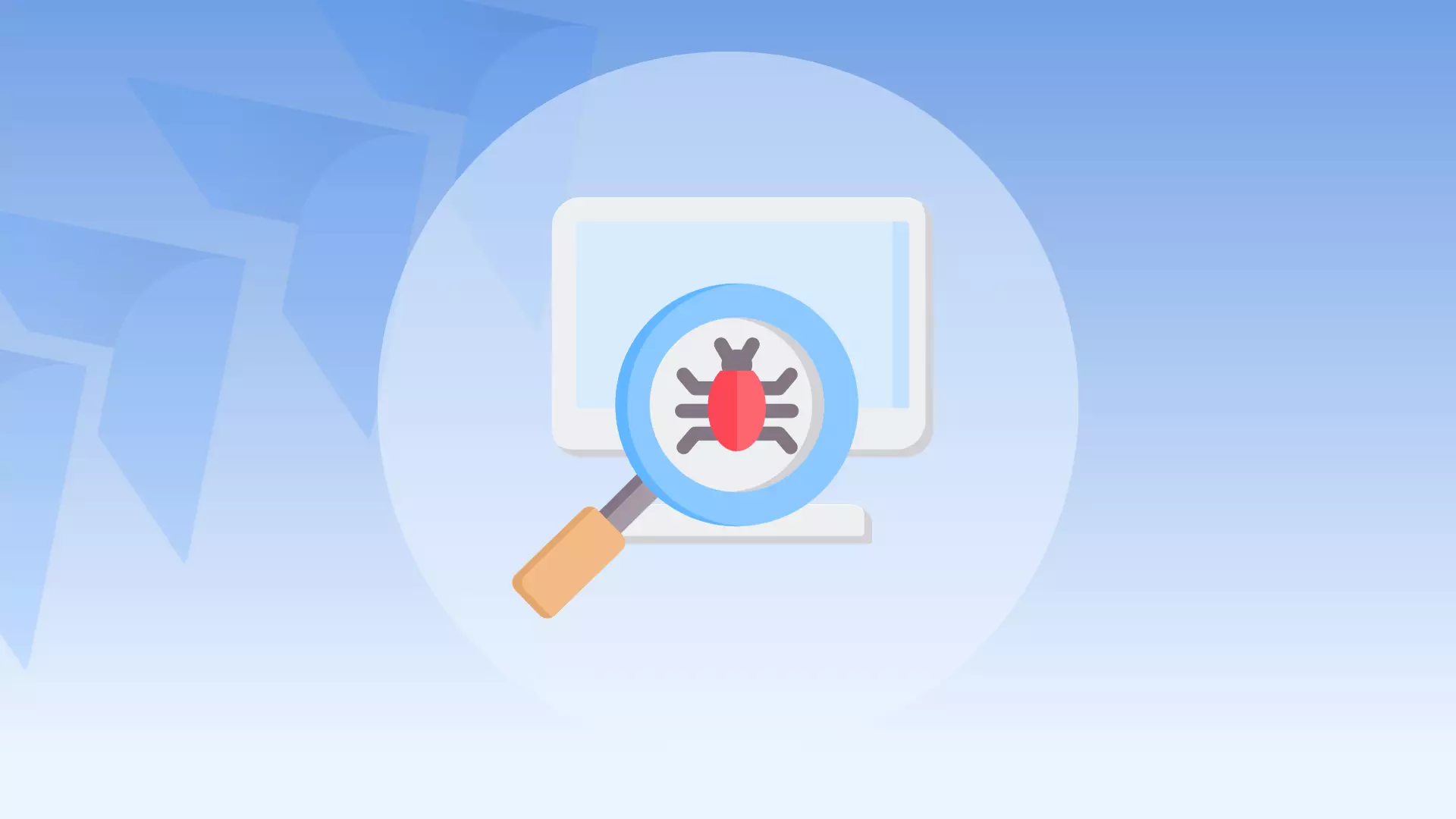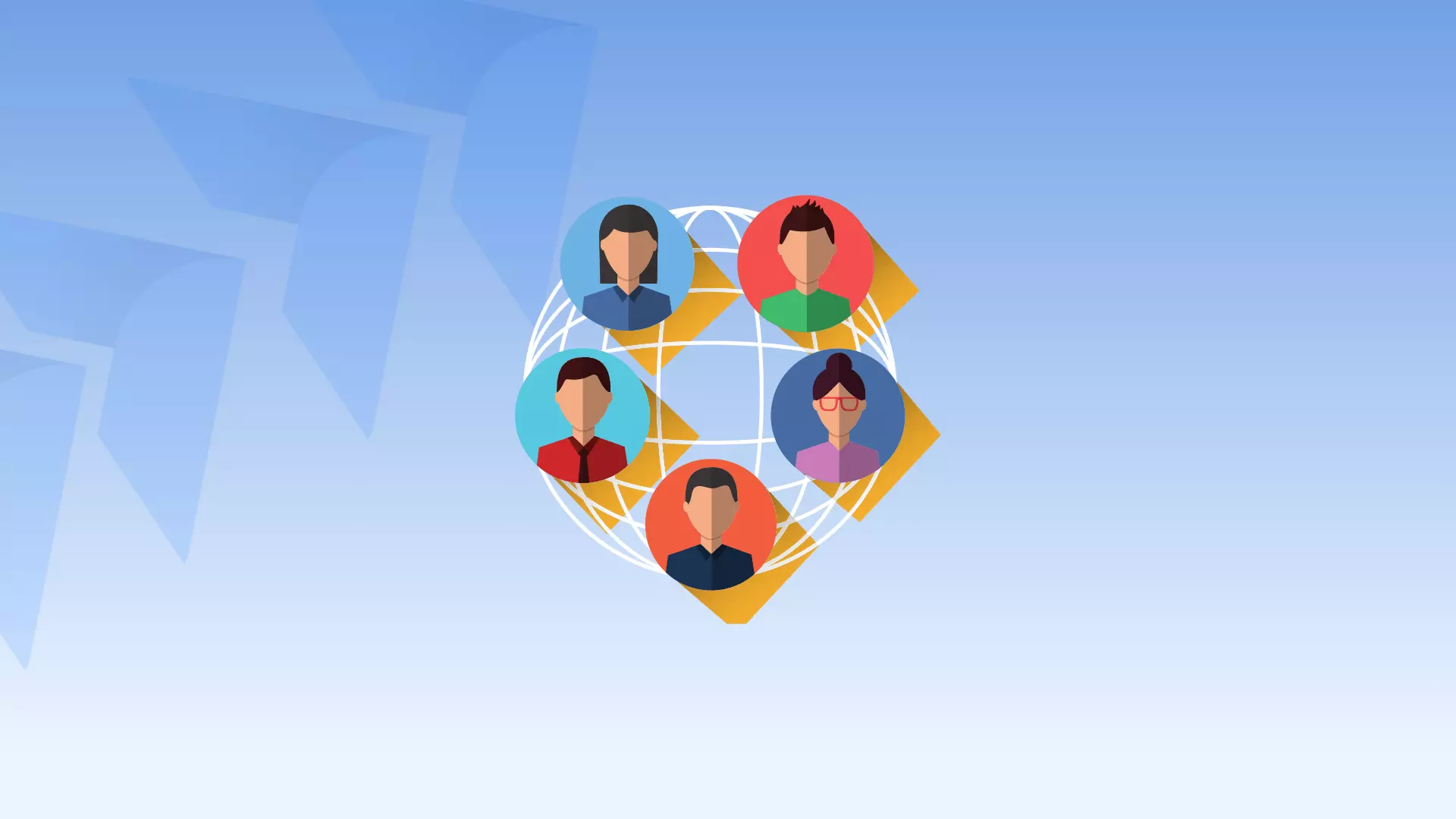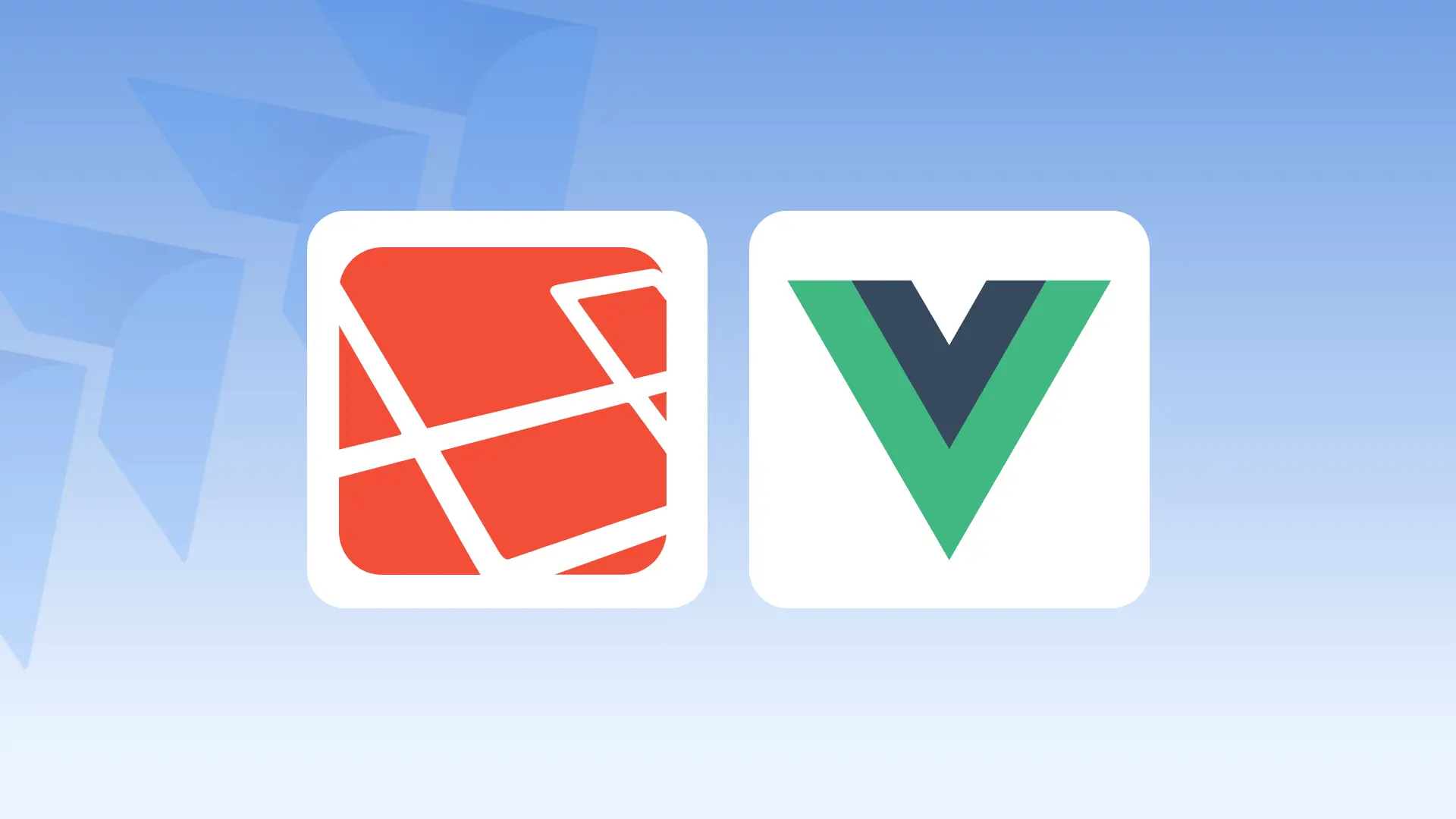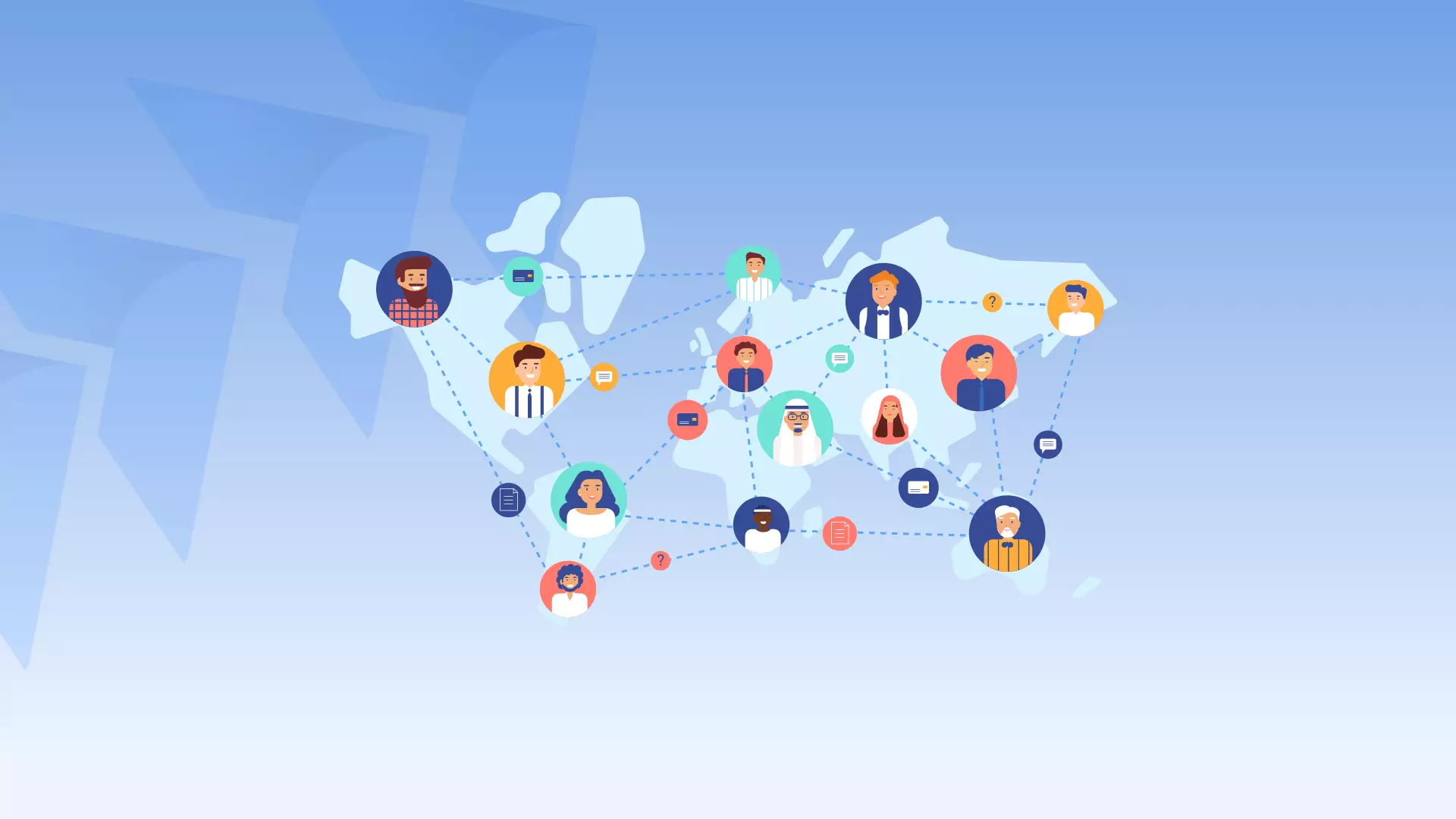Have you ever found yourself scrolling through a long blog post and wishing there was a quick way to get back to the top? Well, a “Back to Top” link is the solution to your problem. This feature allows the user to quickly jump back to the top of the page with just one click. In this article, we’ll explain how to implement a “Back to Top” link in your blog post using JavaScript and jQuery.
Adding the JavaScript Code
The first step to implementing a “Back to Top” link is to add the JavaScript code that powers the feature. This code should be added to the header file of your website.
The code consists of two parts: the first part is the inclusion of the jQuery library and the second part is a custom script that implements the “Back to Top” link functionality.
Here’s the Jquery code that you need to add to your header file:
<script src="http://ajax.googleapis.com/ajax/libs/jquery/2.0.0/jquery.min.js"></script>
<script>
jQuery(document).ready(function() {
$(".top").hide();
var offset = 820;
var duration = 700;
jQuery(window).scroll(function() {
if (jQuery(this).scrollTop() > offset) {
jQuery('.top').fadeIn(duration);
} else {
jQuery('.top').fadeOut(duration);
}
});
jQuery('.top').click(function(event) {
event.preventDefault();
jQuery('html, body').animate({scrollTop: 0}, duration);
return false;
})
});
</script>
Let’s break down the code to understand what it’s doing.
The first line of the code includes the jQuery library. This is necessary because the custom script uses jQuery functions to implement the “Back to Top” link functionality.
The next section of the code is the custom script. The script starts by hiding the “Back to Top” link and setting two variables: offset and duration. offset is the number of pixels that the user has to scroll down before the “Back to Top” link appears, and duration is the duration of the fade-in and fade-out effects.
The script then sets a scroll event handler on the window object. This means that the code inside the handler will be executed every time the user scrolls the page. The code inside the handler checks the distance that the user has scrolled. If the distance is greater than offset, the “Back to Top” link is faded in. If the distance is less than offset, the “Back to Top” link is faded out.
When the “Back to Top” link is clicked, the script prevents the default link behavior and animates the page to scroll back to the top with a duration specified by the duration variable.
Adding the HTML Code
The next step is to add the HTML code for the “Back to Top” link. This code should be added to the footer file of your website, at the end of the page.
Here’s the HTML code that you need to add:
<a href="#" title="Back to Top" >Back to top</a>
Conclusion:
This Jquery code creates a back to top link in your HTML page. It fades in when the user has scrolled down 820 pixels from the top and fades out when the user is at the top of the page.