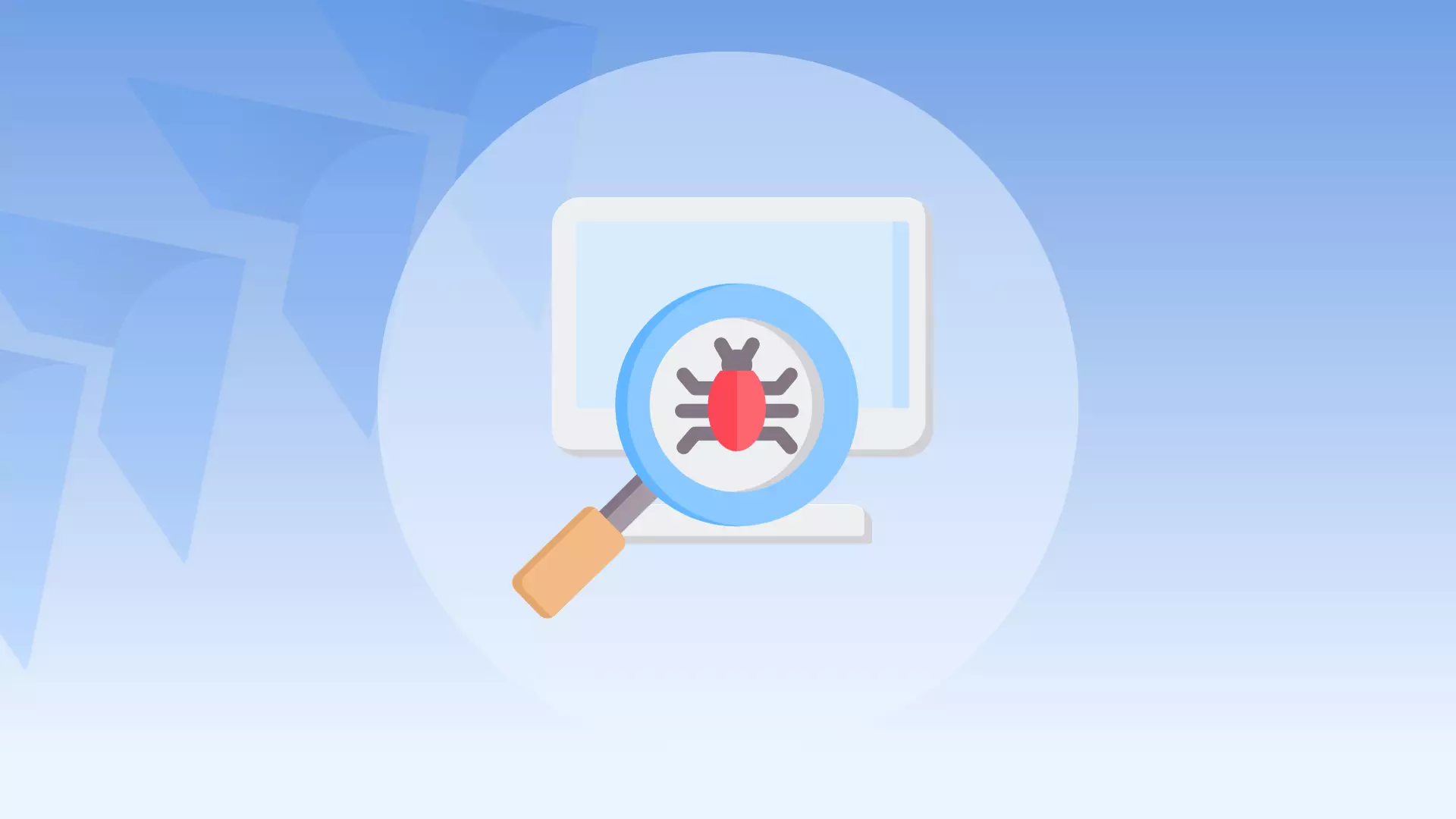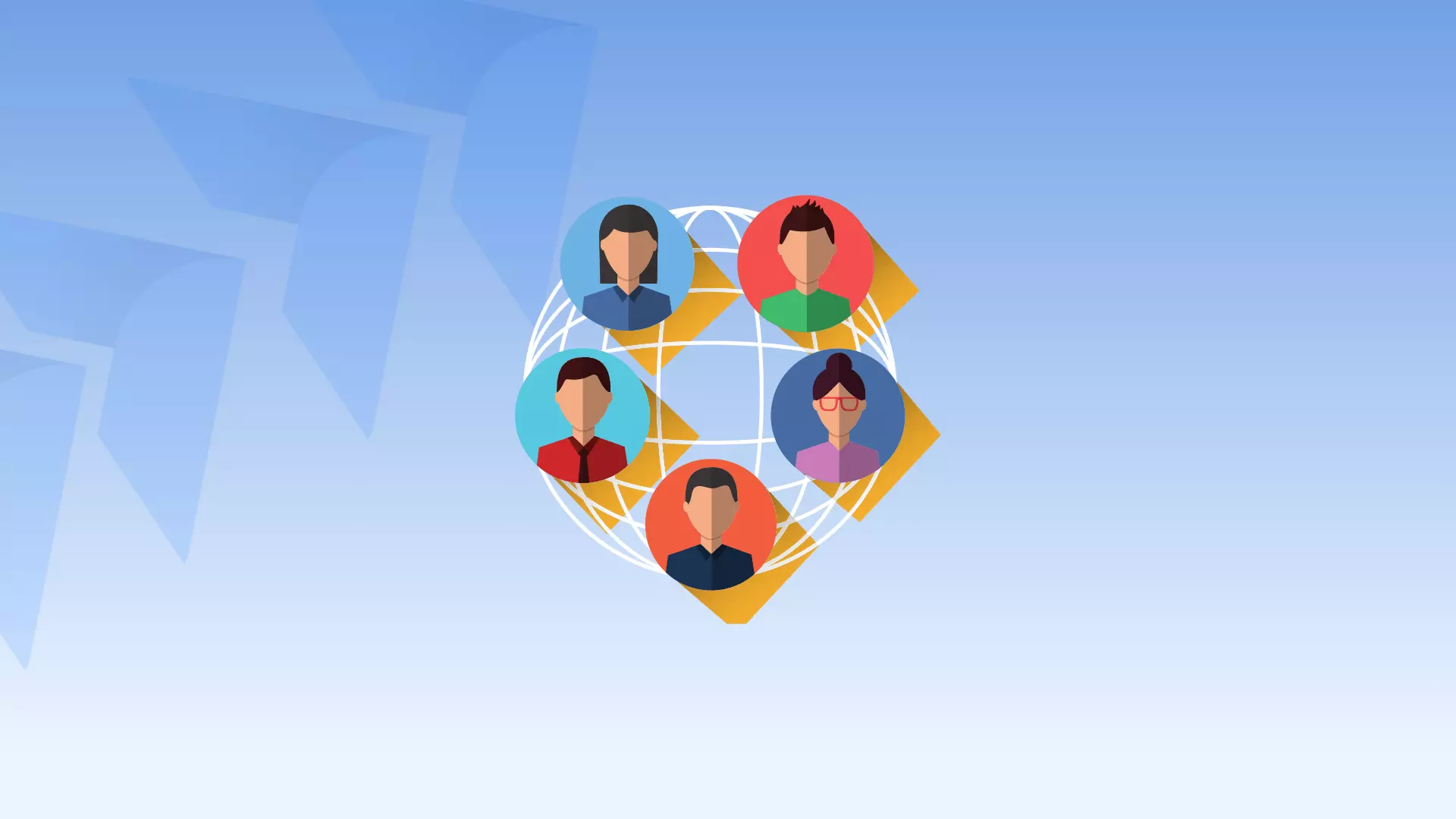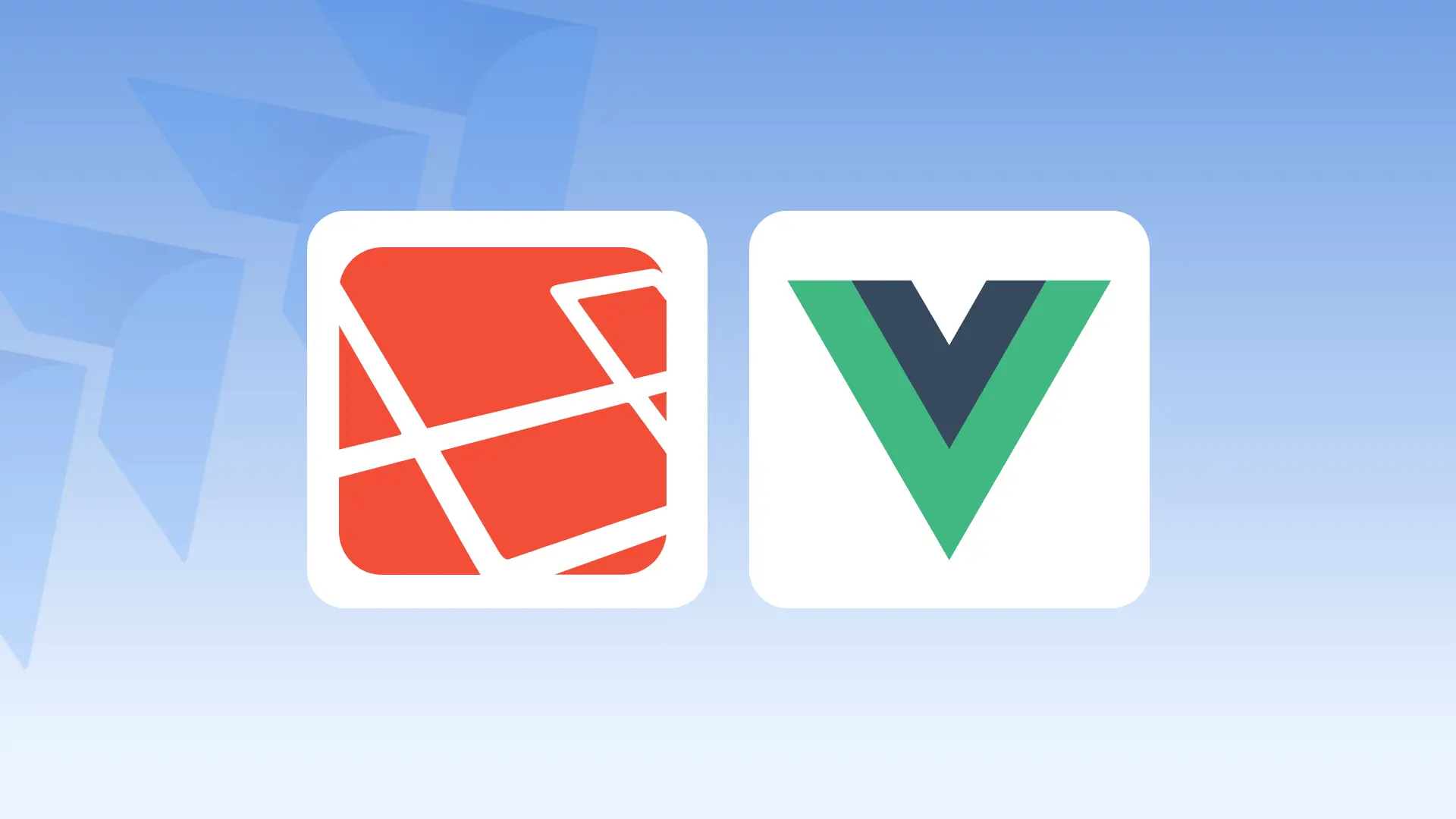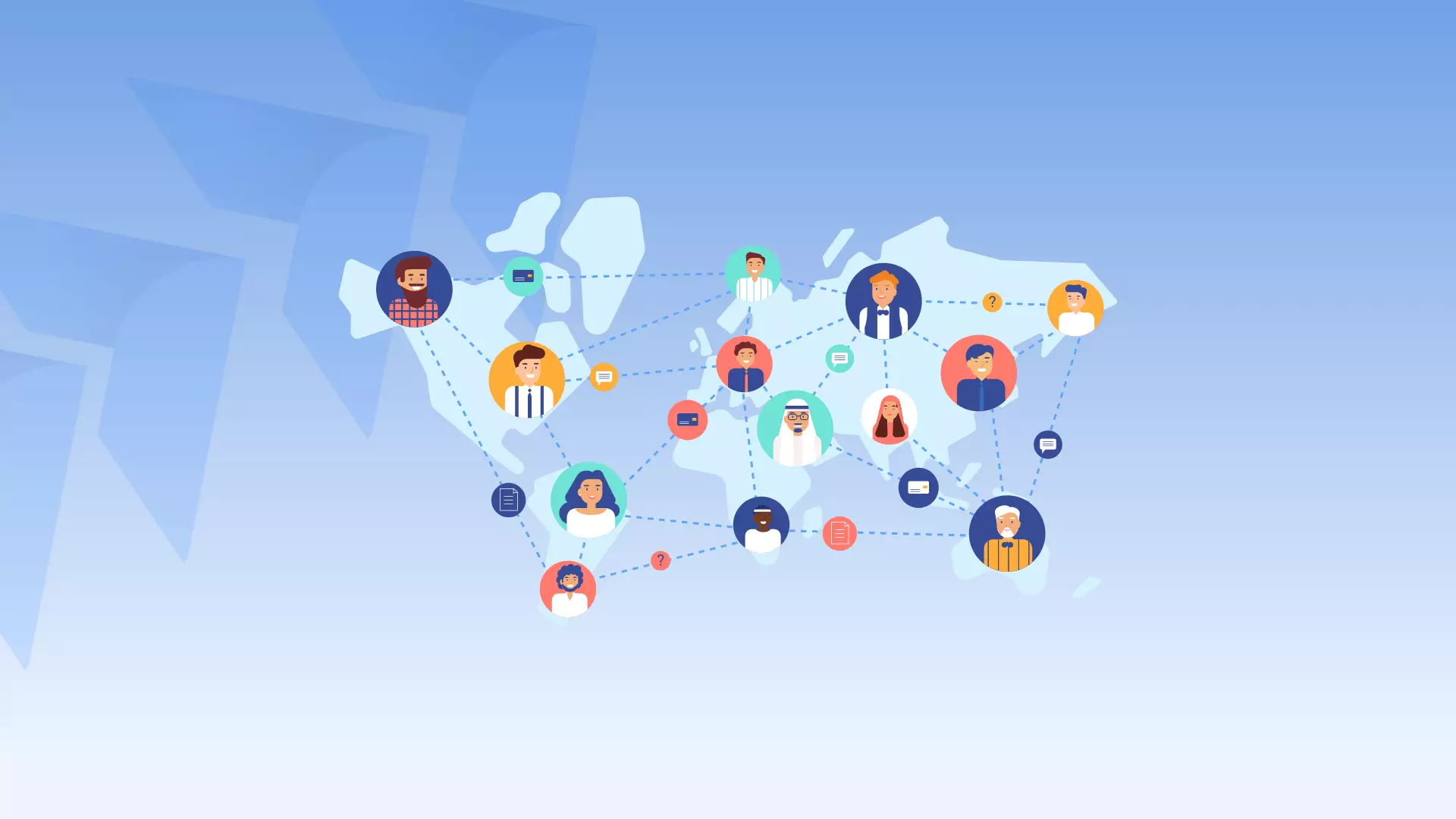The JavaScript code in this HTML form is used to validate the selection of a gender from the radio buttons before the form is submitted.
<html>
<head>
// Add script tag here
function ValidateForm(form){
ErrorText= "";
if ( ( form.gender[0].checked == false ) && ( form.gender[1].checked == false ) )
{
alert ( "Please choose your Gender: Male or Female" );
return false;
}
if (ErrorText= "") { form.submit() }
}
// Close script tag here
</head>
<body>
<form name="feedback" action="#" method=post>
Gender:
<input type="radio" name="gender" value="Male"> Male
<input type="radio" name="gender" value="Female"> Female
<input type="submit" name="SubmitButton" value="Submit" onClick="ValidateForm(this.form)">
<input type="reset" value="Reset">
</form>
</body>
</html>
The form has a “submit” button and a “reset” button. The “submit” button has an “onClick” attribute that calls a JavaScript function called “ValidateForm()” when clicked.
The “ValidateForm()” function is defined in a script tag in the head of the HTML document. This function takes a single parameter, which is the form object that the button belongs to.
The function checks if neither the “Male” radio button nor the “Female” radio button has been selected. If this is the case, an alert box is displayed with the message “Please choose your Gender: Male or Female” and the function returns false. This means that the form will not be submitted.
If the user has selected a gender the function will check if the ErrorText is an empty string. If it is, the form is submitted using the form.submit() method.
The form uses the post method to submit the form and the action is “#” which means that the form will be submitted to the same page.
Overall, this code ensures that the user has selected a gender before submitting the form. If the user tries to submit the form without selecting a gender, they will see an error message and the form will not be submitted.